How To Add A Color-Coded Battery Indicator On Your Android: Like we all know, today most of the Android device emerging in the marketplace are highly powerful. In those Android devices, battery life is always a problem.
As a normal user, we always tend to see the original dull battery indicator. However, what about tweaking your battery indicator? There are lots of apps available on Google Play Store which claims to give your Android battery indicator a new look.
However, out of those apps, only a few works. Here in this article, we have decided to list up to an awesome android app that will help you to energize your Status bar with a Color-Coded Battery indicator.
How To Add A Color-Coded Battery Indicator On Your Android
1) Download and install Energy Bar on your Android smartphone and then launch the app.
2) Once launched, you need to grant the app few permissions. When you are on the app’s homepage, you need to enable the overlay switch which is located at the top of the screen.
3) Now you need to select the “Energy Bar” option and then enable the Accessibility service.
4) Go back to the Energy Bar app and then you can customize the look of your Energy bar according to your wish. You can set up the bar thickness and can also select the origin of the bar.
5) In the next step, move to the Color configuration settings and there you need to select the option “Range” and then pick up the color ranges as you’d like.
That’s all you need to do, after setting up all the things, close the app and now you will see a colorful & subtle Indicator for your Android battery.
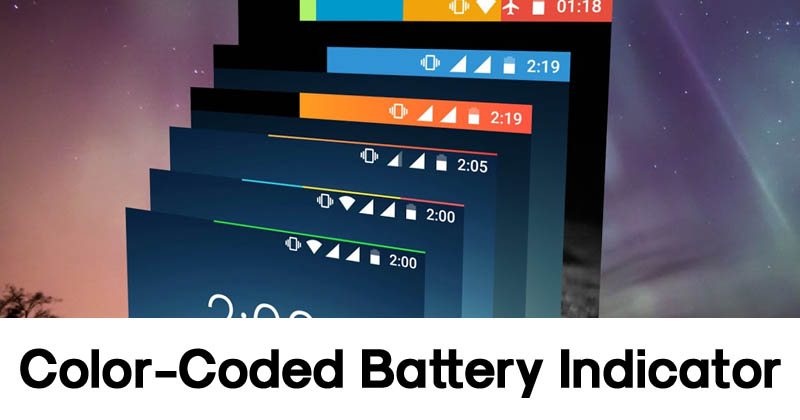
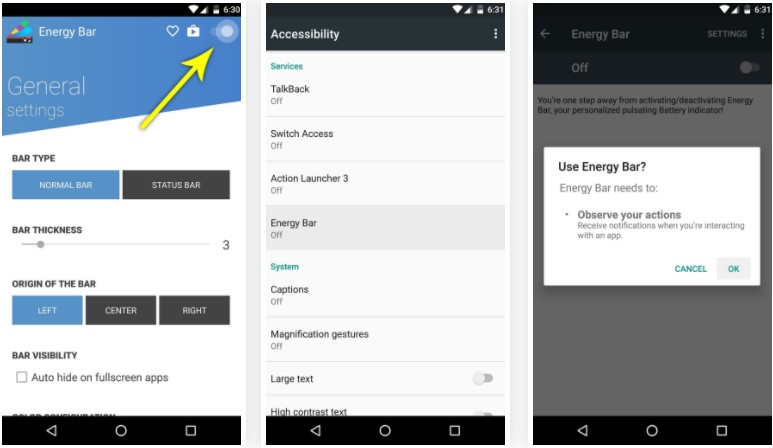
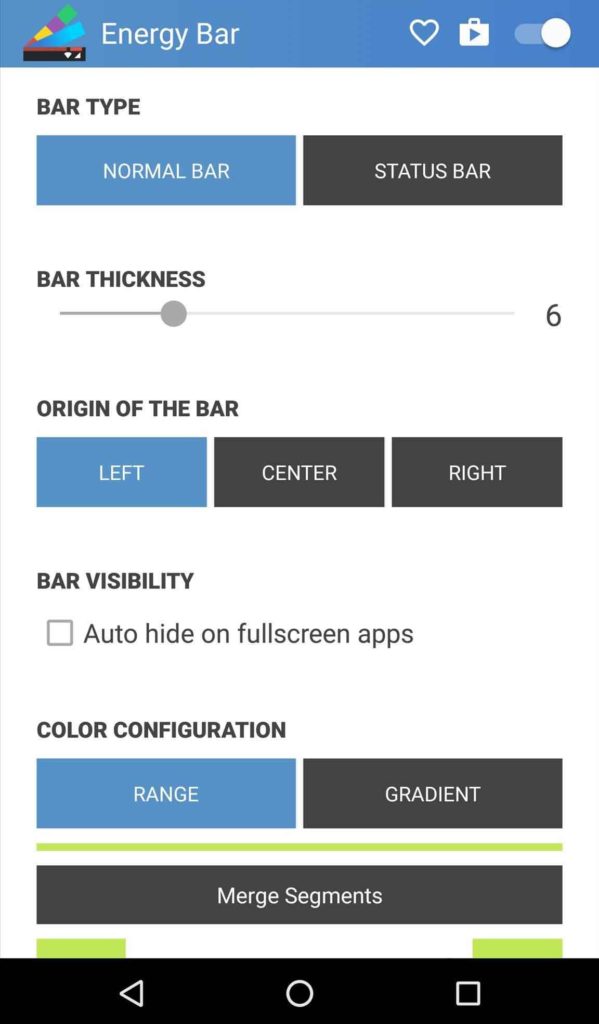
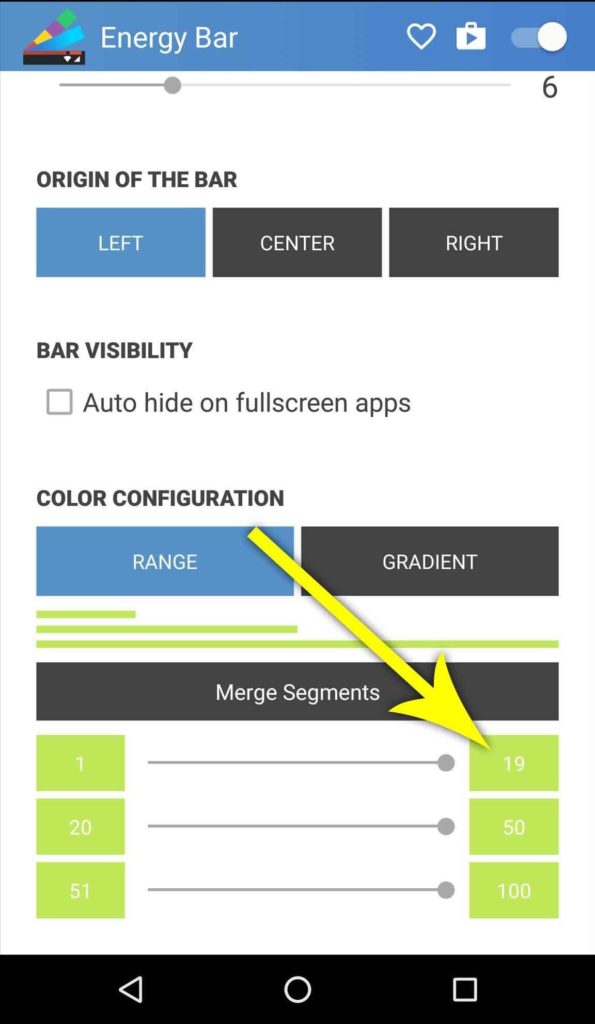
No comments:
Post a Comment